If you provide feedback on your student's assignment submissions by marking up their documents, you can upload all of those files at once as feedback files.
- Download the students' assignments by clicking the Download all submissions button from the "View all submissions" page for the Assignment. For more details on this process, see this Download All Student Submissions to an Assignment guide.
- Open the submissions .zip file and add your comments to the student's submissions. Do not change the file names.
- Select all of the students' submissions and zip them into a new folder. Important: Don't just edit them inside their original folder and re-zip the folder. This will cause the upload to fail. The folder name does not matter as long as the feedback files have the same names as before.
- Upload this newly zipped folder by going to the page of assignment submissions and choosing Upload multiple feedback files in a zip in the “Grading action” menu at the top left. You will be presented with a confirmation screen displaying your feedback files.
OR...
Give Feedback on Moodle Website
1. Click the assignment name on the course page.
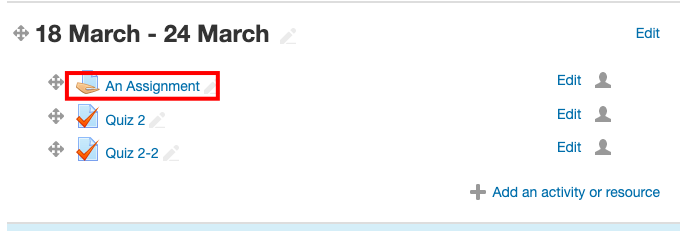
2. Click View all submissions. 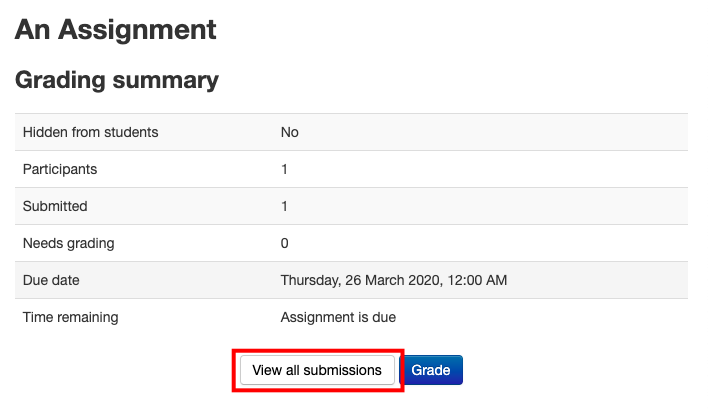
3. You can open the grading software by clicking Grade.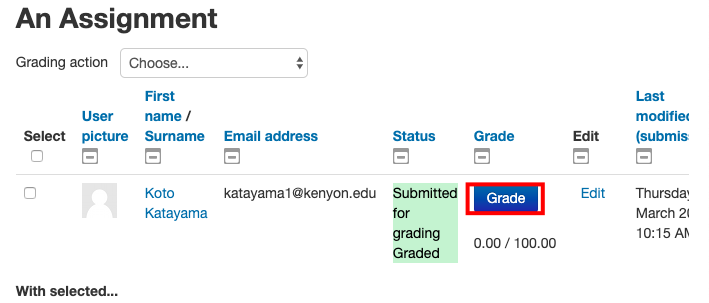
4. On the toolbar, you can comment or highlight a sentence in a student submission.![]()
5. On the right-hand side sections, give the submission a grade.
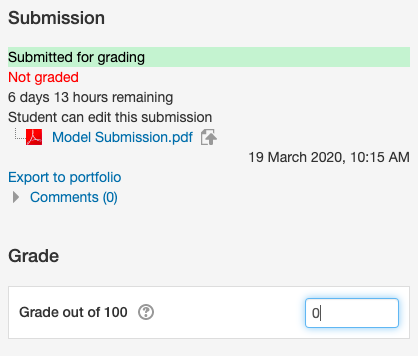
6. If needed, add overall feedback below the grade.
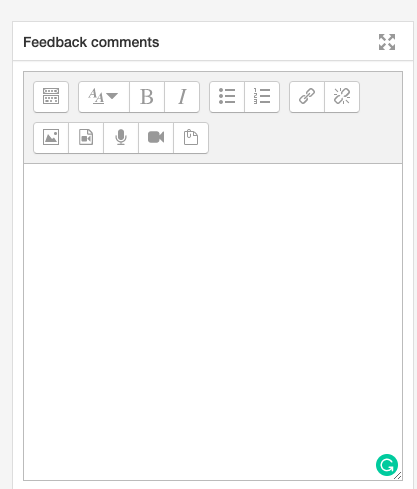
7. Make sure to save changes to finish.