This video provides a visual walk-through of the following information:
This document will walk through what it looks like for a student to receive an assignment that has been submitted and graded on Moodle.
When the student first logs in, they will be directed to the course overview page, which lists all the Moodle pages for the courses the student is taking. The student will click on the course title for your course.
Then, the student will click on the assignment that they would like to view. In this example, the assignment title is An Assignment.
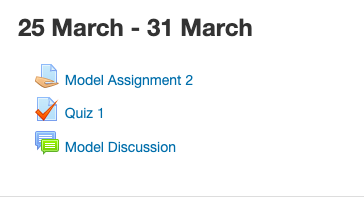
The student will then see the page for this specific assignment. At the top of the page, the student will see the section with the assignment title, which gives an overview of the assignment. A little further down, the student will see the “Submission status” section, which lists the submission status, the grading status, the due date, the time remaining for the submission, and the last modification.
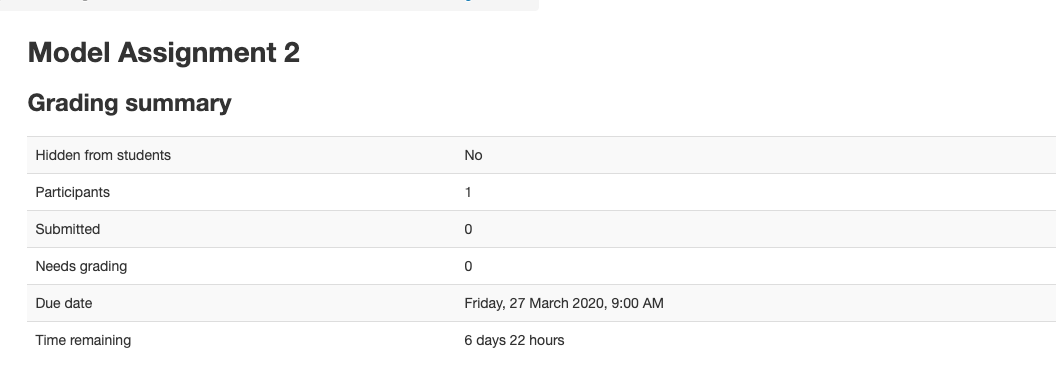 A little further down on the page, the student will see the “Feedback” section of assignment page, which lists the grade, the grade date, the grader, feedback comments, and feedback files. To see the whole text of the feedback comments, the student can click on the + in the “Feedback comments” section in order to expand the text so that all of it is visible. To open the feedback files, the student can click on the name of the feedback file, which in this case is “Sample questions.docx.”
A little further down on the page, the student will see the “Feedback” section of assignment page, which lists the grade, the grade date, the grader, feedback comments, and feedback files. To see the whole text of the feedback comments, the student can click on the + in the “Feedback comments” section in order to expand the text so that all of it is visible. To open the feedback files, the student can click on the name of the feedback file, which in this case is “Sample questions.docx.”