- Click the Grades tab at the top of the screen from the "Settings" block.
- Click on the Grade Report dropdown menu in the upper left corner and select the Export link.
- Click the "Excel spreadsheet" link to ensure the gradebook is exported for Excel. Select the grade items you wish to export or export them all and select any other options that apply.
- Click the Download button below.
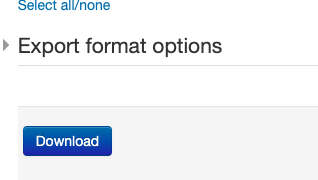
- Open the downloaded Excel file and enter the grades in the appropriate columns. Do not add more columns.
- If a column doesn't exist in the Excel file, add the assignment or grade item first in Moodle then export it again.
- Save the Excel file as a CSV (Comma Separated Values) file.
- From the course again, click the Grades tab and select Import from the Grade Report dropdown menu.
- Click the [Import] tab in the gradebook.
- Drag and drop the CSV file you just saved to the "File" box.
- Click the [Upload grades] button.
- Set the [Map from] field to "Email Address" and the [Map to field] to "Email Address."
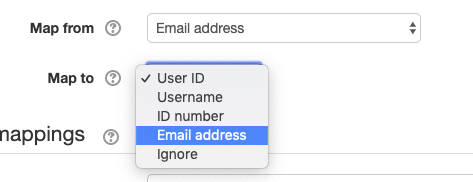
- Map the grade item or items to the appropriate item or items you graded in Excel.
- Click the [Upload grades] button to finish.
Sometimes faculty like to enter grades into Moodle using Excel rather than directly through Moodle gradebook. This method requires one first to export, then import, the gradebook.